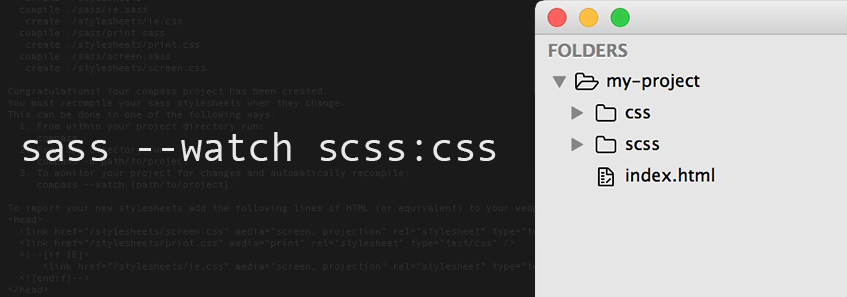I know the feeling: You just installed Sass, eager to dive into all of its awesome features and finally convert that stale CSS project over to Sass. You create your first .scss file, crack open Terminal, type a --watch command—everything comes to a hault. You get errors like No such file or directory, or you notice your Sass compiling to the wrong directory, but can’t figure out why.
After Googling and attempting a few --watch commands, you check your .css file. Nothing. This goes on for almost an hour. Yes, this is frustrating, but don’t let it discourage you from crossing over to the wonderful world of Sass.
In this short post, we’ll go over a few simple --watch commands, what they mean, and how to overcome possible errors.
What does --watch do?
The --watch command literally tells Sass to watch your project for changes. It’s what converts your Sass files into CSS and auto-compiles your Sass every time it changes.
For example, this command tells Sass to watch and compile to a specific file – it’s basically saying “watch my project and compile from style.scss to style.css”:
sass --watch style.scss:style.cssFollowing is a more general command that looks for your Sass files and watches for changes inside the directory containing your Sass files:
sass --watch .So if your Sass file is in the root directory, this will auto-compile to CSS within the root directory. This can get messy if, say, you only want Sass files in a “scss” directory, because the sass --watch . command will also watch and compile to CSS within that “scss” directory.
The commands I prefer
Usually, to keep our project nice and tidy, we’ll want our Sass and CSS files in separate directories. For instance, if our Sass file is in a directory named “scss,” this command will compile our Sass and update the style sheet inside the “css” directory:
sass --watch scss/style.scss:css/style.cssIf you’re working on a large project with many Sass files, you can tell Sass to just watch your Sass directory and update your CSS directory. Once my project is all set up, I like to use the command:
sass --watch scss:cssThis tells Sass “watch the scss directory for changes, then update the style sheet inside the css directory.”
If the --watch command succeeds, you should see a notification like this in the command line output: Sass is watching for changes. Press Ctrl-C to stop.
You also may see something like:
directory css
write css/style.css
write css/style.css.mapThis simply means that it generated a “css” directory containing a style sheet and sourcemap. Remember: you don’t even have to create the css directory, style sheet, or sourcemap – the --watch command will generate them for you!
Tried it. Still no dice.
OK, now you need to make sure that you’re in the right working directory. Let’s say you have a folder on your desktop named “project”. Open up Terminal and type the command cd desktop/project. This will bring you to the correct working directory on your desktop.
Once you’re in the project directory, write the command sass --watch scss:css to begin auto-compiling your Sass to CSS—provided you’ve already created the “scss” directory.
That’s it!
Now that you’re a sass --watch pro, next time you’re up late working on a Sass project and frustrated because nothing’s happening in the browser, don’t spend minutes, hours, days, weeks, or even months over-analyzing the situation. Just --watch yo’ Sass.
Check out our Sass Resources page to learn more about getting up and running with Sass.
Tweet this article